In this section you will find instructions on checking your schedules, finalizing your course selection and enrolling on the courses.
Make sure to select only courses that are available for exchange students. You can only choose courses from your own degree programme and the courses listed under Studies available for all exchange students.
The enrollments are done in two steps: first checking your schedules and then enrolling on the courses.
1. Check the schedules and finalize your course selection
Before enrolling on the courses on your Learning Agreement, you will have to check there are no overlaps in your schedulee. You can check the schedules for the courses in the Schedule Machine:
- Search for a course by writing the course code or the course title to Search word field on the left and click Search.
Double Degree students in the field of business can also use a group ID given to you separately. In this case write your group ID to Group IDs field on the left and click Search. - Build your schedule
Select the correct implementation of the course by clicking the small basket icon next to the course information. You can add all of your courses and then click SCHEDULE on the top bar to see the schedule for the selected course(s). - View the schedules of your courses and make sure there are no overlaps
In the schedule view you can browse through different weeks and see the timing of the courses by clicking the arrows. In the colored timeslot box you can see the classroom, the implementation code and the names of the teachers for each course.
Make sure there are no overlaps for your courses! If there are overlaps, you will usually have to change your course selection so that there are no overlaps (ie. drop a course that is causing overlaps and select another one that fits your schedule). You will have to update your Learning Agreement once the semester has started, not yet. You will receive instructions in the orientation.
Information Technology students: if you have overlaps in your schedules, send an email to tech_exchange@metropolia.fi. Don’t change courses on your own.
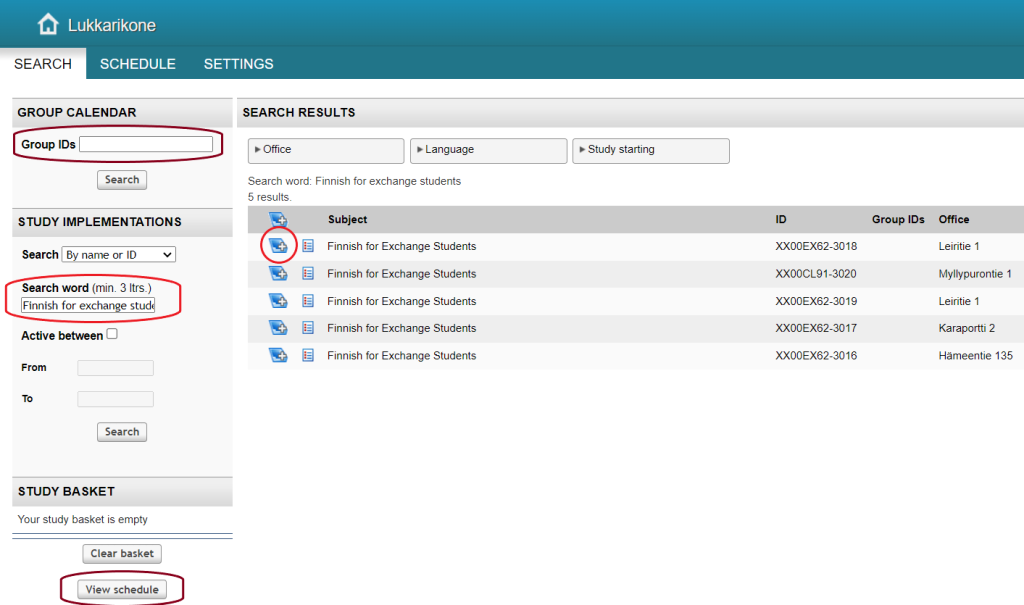
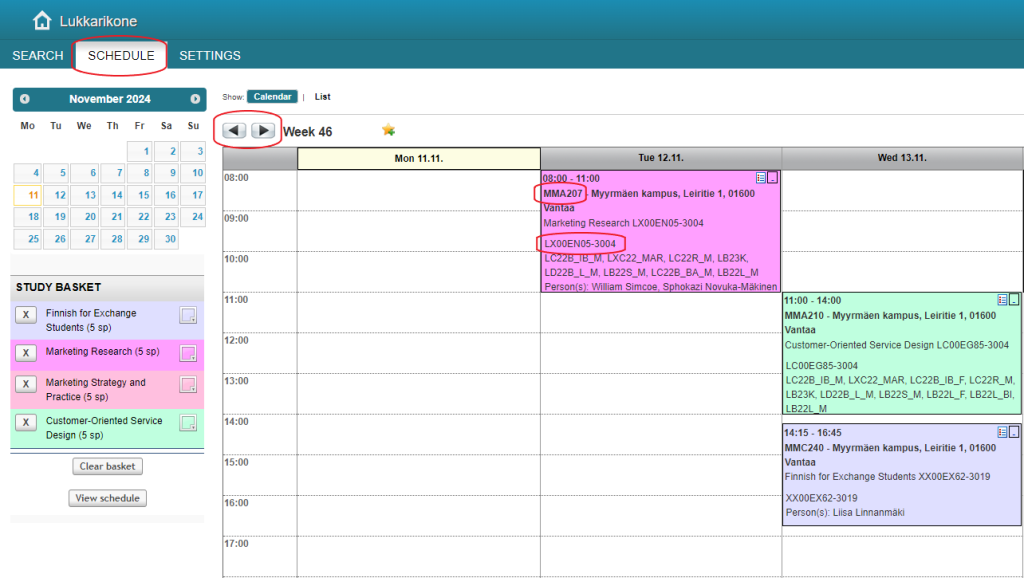
You can save your schedule in the SETTINGS view (select in the top bar). You need to sign in first with your Metropolia ID.
Note! Checking or saving your schedules in the Schedule Machine is not an enrollment for the courses!
2. Enroll on the courses in OMA
Once you have checked that there are no overlaps and you have finalized your course selection, you can enroll on the courses in OMA:
- Go to OMA and to student’s desktop > MY STUDIES > PSP (Personal Study Plan) > Enrollments tab
- You can search for the courses during the enrollment period by clicking the + Search for courses icon. Enrollment period is given to you in an email prior to enrolling.
- Write course name or course implementation code (from course list or Schedule Machine) and click Enter or Search.
- Select the correct course and click Enroll. Do this to all of your courses.
Note! You do not need to send your PSP for approval.
You also don’t have to add courses to your PSP, since exchange students plan their studies with the Learning Agreement.
Note for Double Degree students: You will have to enroll on all of your courses, even if they would be compulsory and shown automatically on the Schedule Machine. - The teacher of the course will also need to confirm that your participation is accepted. In some programmes teachers accept the enrollment after the student has participated on the first class, in other programmes acceptances are done in the beginning of the semester before the courses start. It is normal to have the approval pending until the beginning of the semester.
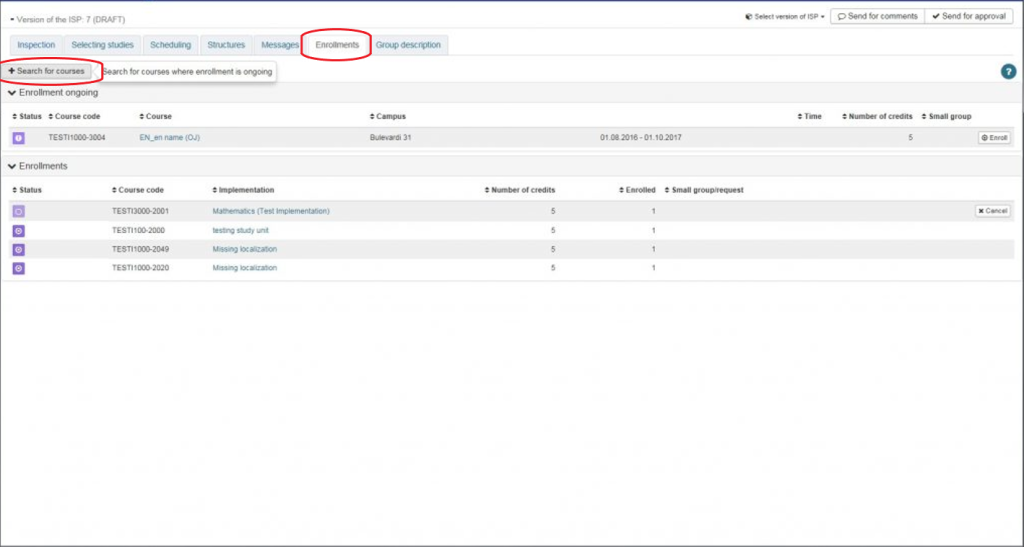
Learning Agreements
If you had to make changes to your original Learning Agreement due to schedule or other issues, you will have to update your Learning Agreement. This will be done however later, after the semester has started. You will receive instructions in the orientation. Please do not update your Learning Agreement before receiving the instructions. You can enroll on the changed courses now.
Canceling enrollments
If you do not participate the course you have enrolled for, you are obliged to cancel your participation in the courses.
Make cancellation as soon as possible so that the place in the course can be given to someone else. It is also very important for the teachers to know how many are participating as this influences planning for their teaching. Failing to cancel participation at early stage, may result as mark “0” for the course, which will be showing in your final study transcript.